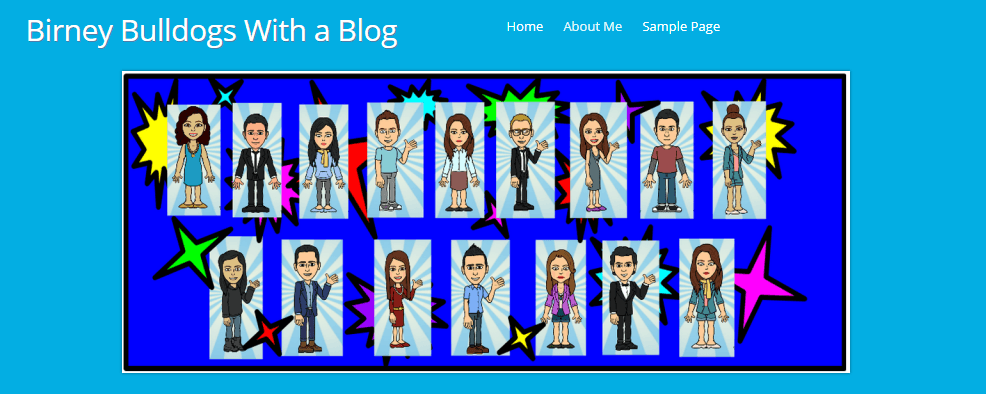Week 1 Blog Challenge from Edublogs
Week One Tasks
While you don’t have to complete every task each week, this week we encourage you to try to do all three. They’re very important tasks and will get you off to a great start!
Here is a summary. I will explain each activity in more detail below with some examples.
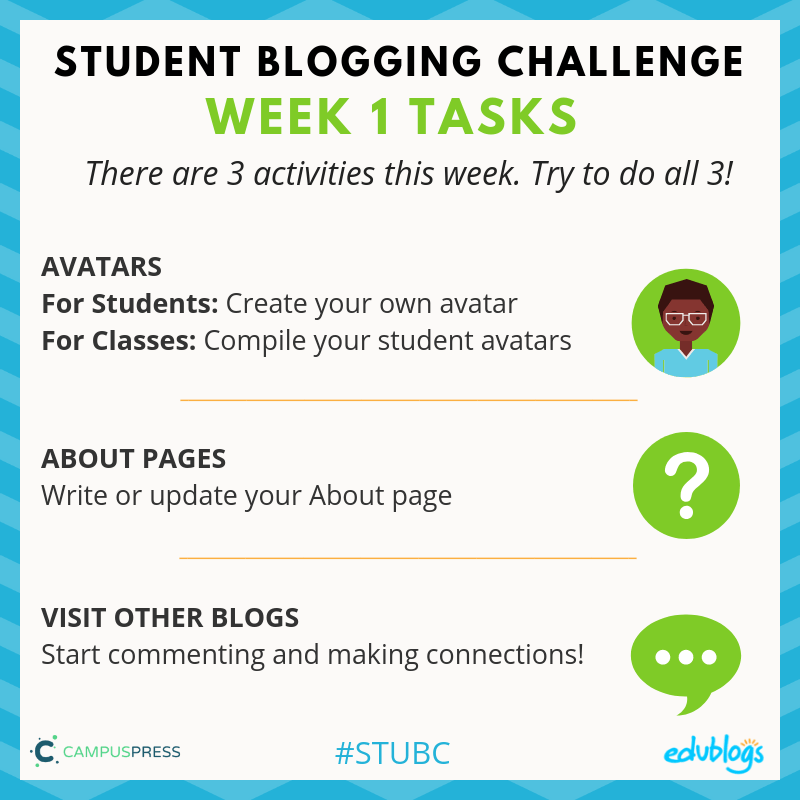
Stay Safe Online
Remember, as we’re sharing information about ourselves, we need to be internet savvy and avoid sharing too much information or personal details.
I like to tell my students to never share their YAPPY online. There is some other information that’s more of a ‘grey area’. These are things you should discuss with your teachers and parents.
Further advice for teachers:
- Learn more about digital footprints in this post.
- Should you publish students’ photos online? Check out this post for advice.
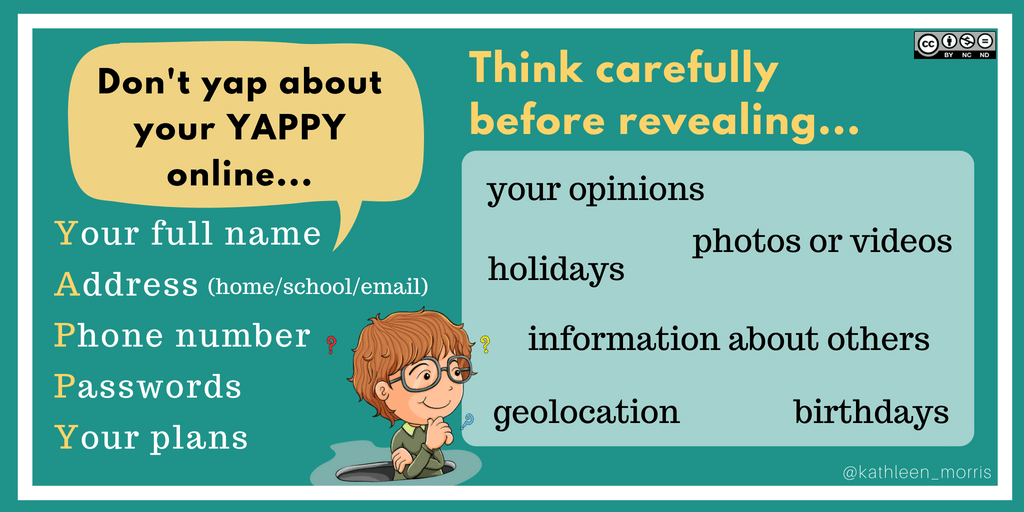
Task 1: Avatars
Do you know what an avatar is? It’s simply an image that you use to represent yourself on the internet. It’s like a character that represents your online identity.
A lot of adults have a real photo as their avatar, like this:

It can be a better idea for children to use a cartoon representation of themselves (check with your teachers/parents if you’re not sure).
![]()
Here are four avatar activities to choose from.
For students: Create your own avatar
Students can create an avatar to use on their blog.
💡 There are many different avatar creation sites on the web:
- Some tools allow you to save the avatar to your computer to then upload into your blog.
- Others tools require you to take a screenshot of your avatar and save it as an image. Tip: This article shows how to take a screenshot on any device.
- The Symbaloo below was compiled by Miss W (Sue Wyatt) to share links to sites where you can make an avatar. If you want to embed the Symbaloo on your own blog, click on the share icon at the bottom and copy the embed code.
- Some of the tools listed require Flash to work. This means they won’t work on mobile devices and you might have to manually allow Flash if you’re using Chrome (instructions here).
- Know any other avatar creation tools that aren’t on the Symbaloo? Leave a comment on this post.
Once you’ve made your avatar, you need to add it to your blog so it shows up when you comment.
- If you’re using Edublogs or CampusPress, check here for instructions.
- If you’re using Blogger, check here for instructions.
- If you’re using Kidblog, these are the instructions you’ll need.
To complete this task, it’s time to write a post 👇
Now write a post about your avatar
Tell us how your avatar represents you. Include a link to the website where you created the avatar. Remember to include your avatar as an image in your post.
Alternatively, you might want to create a custom avatar for each of your family members. Include the avatars in a post and tell us a bit about each family member (remembering not to give away too many personal details).
Tip: when writing a post about your avatar, choose an interesting title not just ‘avatar’as this could cause an error on your blog.
💡 Examples:
- Here is an example of a great post from Naho in Hawaii.
- Braeden made a Lego avatar and wrote about it here.
- Josh used a range of tools to make avatars for the members of his family.
- Amelie-Rose made avatars for her family members.
For classes: Compile your student avatars
Got a class blog? Students can make an avatar using one of the tools mentioned above. You can then share all the avatars on your class blog.
There are a few ways you could do this:
1) Slideshow
You might share your students’ avatars by writing a post that includes a slideshow of your avatars.
💡 There are a number of ways you can make a slideshow:
- You can create a video animation using Animoto and embed it in your blog. Check out this example from Room 15. Tip: Animoto offers free accounts for educators.
- You can make a slideshow using the Jetpack module, following these instructions.This applies to Edublogs and CampusPress users.
- You can add the images to a Google Slide presentation and embed it in your blog. Check out this example from Mrs. Vazquez’s class. She has made us a tutorial to show how to create a Google Slide presentation too.
💡 Here are more examples of Google Slide presentations from Mrs. Slingerland’s 7/8 class and Mrs. Holliday’s Second Grade Class.
2) Custom header image
You can make a custom header image that includes all the avatars. See this examplefrom the Birney Bulldogs (they’ve also added their avatars to their About Page).
How to make a header image for Edublogs or CampusPress users:
- You will need to use a program like PowerPoint, Google Drawings, Google Slides, or Canva.
- The first step is to check what size your header is by going to Appearance > Customize in your blog dashboard. If you don’t see the Header Image section in the Customizer it means your theme doesn’t support the use of a custom header image.
- When you click on Header Image in the Customizer, it will show you the dimensions of your header image. Make a note of this. For example, it might say 1000 x 150 pixels.
- In your program, you need to change the size of your blank canvas to the size of your header.
- You’ll then upload the avatar images and arrange them how you like them.
- Save your creation as a PNG or JPEG and then follow these instructions to upload the header image to your blog.
- Need more help? Check out these instructions by Stef Galvin.
3) Sidebar slideshow
You can add a slideshow of your students’ avatars to your sidebar using the gallery widget. Follow these instructions to find out how.
Task 2: About Page
For students or classes: Write or update your About page
Posts Vs Pages
Do you know what the difference between a post and a page is?
- Posts are where you publish your regular updates.
- A page is for more static information that you don’t expect to update too often.
- You might publish lots of posts but only have one or two pages.
Find out more about the difference between a page and a post in this article on The Edublogger.
Remember, we don’t say, “I wrote a blog”. We say, “I wrote a post” or, “I wrote a page”.
Page instructions
If you’re using Edublogs or CampusPress, click here to find out how to add an About page, or watch the video below.
- If you’re using Blogger, these instructions will help you add pages.
- If you’re using Kidblog, you might need to add a post instead of a page.
About pages
The most important page on your blog is your About page.
Whenever I visit a blog for the first time, I always look for an About page. It’s a way to find out who’s writing the blog posts, what their background is, where they’re from etc.
Some bloggers forget to edit the default ‘sample page’ that appears when you set up a new blog. Or they forget to update an About page that they might have written years ago.
This task involves writing an About page for your student or class blog. If you already have an About page, check to see what else you can add or edit. Be creative!
There are many ways to write an About page.
You might want to include:
- You first name
- Your approximate location (even just state or country)
- Your age or grade level
- Some of your interests
- What your blog is all about. Tell us what you’ll be writing about
Remember to be safe online: don’t include personal details like your YAPPY (see above).
You can get creative when writing your About page.
💡 Here are some ideas and examples that classes or students could use:
- Write a poem. It could be a traditional rhyming poem or any other style of poetry. Learn about different styles of poetry here. Here is an example from Daniela.
- Ms. Mack created a “fun facts” list that links to the students’ blogs.
- Rina wrote 15 things about me for her About page. Check it out.
- Write an A-Z about yourself (e.g. I am an athletic and brave child who decided that saving the environment is one of my future goals). Check out how commenter Dinah created her A-Z About page especially for the Student Blogging Challenge a few years back.
- Zaprina made a creative About post that’s an acronym of her own name. It includes paragraphs and coloured text.
- Write a ‘Who am I?’ or list of things people might not know about you like Ms.Herring, Mrs. Keane, and Mrs. Lyttle.
- Students in Ireland paired up to create a line for their class About page and Ms Seitz’ class did the same.
- Mrs. Moore’s class wrote about their school and where they live on their class blog About page.
- Huzzah! class included a map to show where they live.
- Student Rajyashori wrote a creative interview script.
- Year 5/6 Class at Westwood with Iford School made a Thinglink.
- If you prefer a traditional style of writing, that’s fine too. Be sure to use paragraphs like in these examples from Grace and Madison.
Task 3: Visit other blogs
For students or classes: Start making connections!
One important aspect of blogging is commenting on other blogs.
Remember: The more you put in to making connections during this challenge, the more you’ll get out!
There are two places you can find other participants’ blogs to visit:
- The pages at the top of this blog. There is a page for student bloggers and a page for class bloggers. These are sorted by age. Student bloggers have hobbies listed so you hopefully can find someone who is not only a similar age to you but shares some of your interests.
- The green link on the right-hand sidebar of the blog. This will show you the spreadsheet of students/classes who have submitted their posts in the weekly Google Form. This is the direct link to the week one spreadsheet. Note: You do not need to request access — it’s “view only”.
💡 Idea: You might even like to write a post about your commenting experiences like 7th grader Cashton did for the last challenge. He even included the links in his post.
Commenting advice
We’re going to talk more about quality commenting next week but for now, you might want to remember:
- Write your comment like a letter
- Ask a question, make a connection, or give a compliment
- Leave your blog URL so the blogger can also take a look at your blog
Don’t forget to approve your comments and politely reply to any comments as soon as you can!
Tips for classes
If you’re working as a class, you might start by writing some comments together as a whole class activity. Students could then write comments individually or in small groups.
This video by Mrs Yollis’ third grade class demonstrates how they approach commenting as a whole class activity.
Submit Your Post URL ⬇
If you want a commenter and other participants to visit your blog, remember to fill in the form below for the post you publish about your week one tasks.
You need to submit the URL of your post. You can also submit the URL of your About page if this is what you’ve been working in. Find out how to turn comments on About pages on here.
This video shows you how to find your URL…
Note, this isn’t a real class blog. Just one I used for testing 😉
Remember:
- Do not submit the URL of your blog or your dashboard.
- Click on the title of your post/page and then copy the URL from your address bar.
This graphic below should help you understand what a post URL looks like if you’re using Edublogs/CampusPress/WordPress
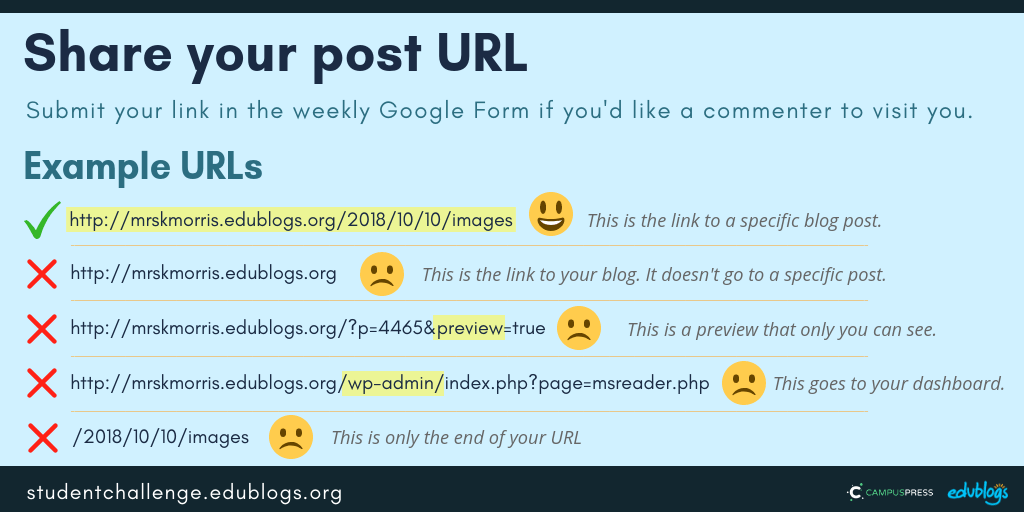 The Google Form
The Google Form
Edit: Enter your details in the form below or click here to open it in a new tab.
Teachers, feel free to put the form URL on your class blog if it’s easier for your students to access.
https://goo.gl/forms/68RDzpQ7h9vIWmJ63
Next week’s topic: Connect Through Commenting